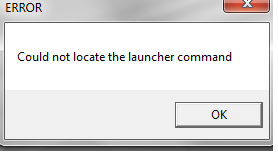Local system(Client): Windows 7 64 bit, SP1
Oracle Application Instance : R12.1.3
Application server: JRE version: 1.7.0_85-b31
Application server: Java plugin: 1.5.0_10
When we launch forms from home page of an application, sometimes it asks to install "oaj2se.exe" file. When we try to install it, it gives us below error message:
When we reach up to this stage, then on clicking on OK button above, it will do some sort of partial installation. Hence, we have to remove this manually.
Go to Control Panel - Programs and Features
Search "j2se"
Remove this program as usual, by right clicking and choosing Uninstall.
Once removed completely, then go to folder where "oaj2se.exe" file was downloaded. Right click on it and choose "Run as administrator"
Oracle Application Instance : R12.1.3
Application server: JRE version: 1.7.0_85-b31
Application server: Java plugin: 1.5.0_10
When we launch forms from home page of an application, sometimes it asks to install "oaj2se.exe" file. When we try to install it, it gives us below error message:
When we reach up to this stage, then on clicking on OK button above, it will do some sort of partial installation. Hence, we have to remove this manually.
Go to Control Panel - Programs and Features
Search "j2se"
Remove this program as usual, by right clicking and choosing Uninstall.
Once removed completely, then go to folder where "oaj2se.exe" file was downloaded. Right click on it and choose "Run as administrator"
Now, this time installation should go smoothly.
Note: You might get a message "Java Virtual Machine Launcher: Could not find the main class. Program will exit" as shown below, but i don't think that it will cause any issues.
Hope this was useful.